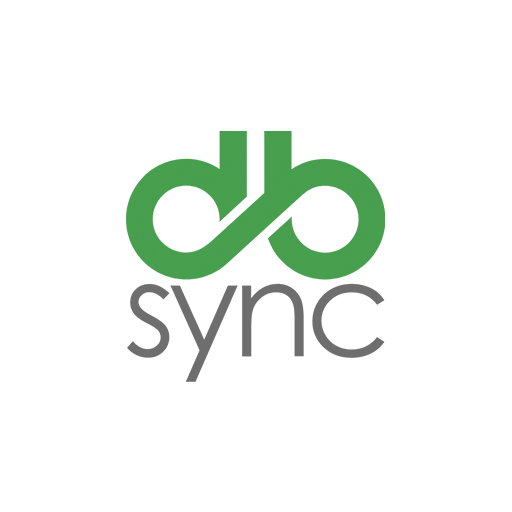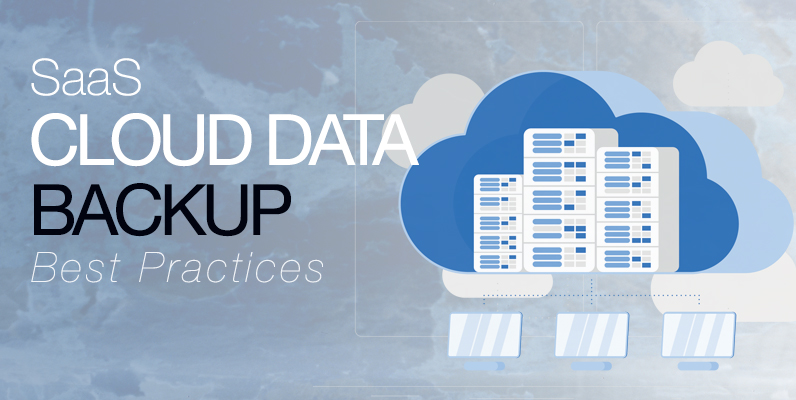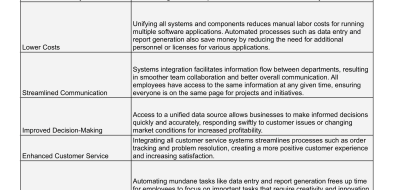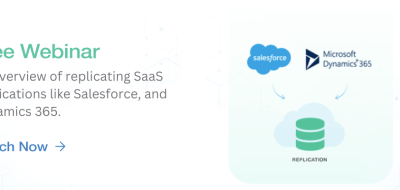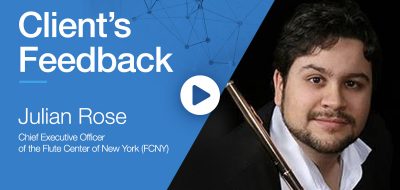This blog is the first in a multi-part series on best practices for avoiding data loss by backing up your SaaS cloud. This article will address the multiple steps to consider when implementing a Salesforce (SF) backup strategy.
Data Loss in Salesforce
Like all platforms, Salesforce is not immune to data loss even though it is in the cloud. According to a recent survey, 58% of the Enterprises using SaaS applications suffered data-loss incidents over a 12 month period. Most SaaS companies do not provide on-demand data restore capabilities that can be initiated by their customer companies. Thus, if data is stored in Salesforce or the cloud, you are running the risk of losing that data at some point. A proper backup plan is a must!
Salesforce Backup Strategy
For a Salesforce data migration or integration consultant, there are multiple ways of creating a custom backup solution:
- Backup Salesforce data using Full Sandbox
- Backup Salesforce data using APIs
- Backup Salesforce data to any contemporary on-premise database like SQL Server, DB2, Oracle, or a Big Data database, such as Mongo, Casandra, etc.
When choosing a backup strategy, there’s the option of using either a (1) Native Data Backup option or a (2) Third-Party Backup/Archiving solution.
Native SF Backup Options
- The following options are available to customers as a method of backing up their data:
- Data Export Service: Manual or scheduled exports of your data via the UI; Exports Backup Data from Salesforce.
- Data Loader: Manual on-demand exports of your data via the API; Exports Data.
- Report Export: Manual on-demand exports of your data via reports; Exports a Report.
- While the Native Backup option performs its purpose as a backup, it does not help restore data, is difficult and time-consuming to implement, and risks human error, as the process requires manual intervention.
Third-Party Backup/Archiving Solutions
- The following solution can perform all of the above (and more) automatically:
- DBSync Cloud Replication Tool: Leverages Salesforce Soap and bulk APIs, backing it to OnPrem DB by automatically creating Salesforce object schemas; replicating objects in batch or real-time; and creating/updating Salesforce records from the database incrementally.
- Is platform-independent allowing use with Windows, Linux, Amazon Web Services (AWS) and Docker, etc.
- DBSync Cloud Replication Tool: Leverages Salesforce Soap and bulk APIs, backing it to OnPrem DB by automatically creating Salesforce object schemas; replicating objects in batch or real-time; and creating/updating Salesforce records from the database incrementally.
- Using DBsync Cloud Replication, you can build your Salesforce backup strategy by executing the following functions:
- Salesforce Schema Replication –
- Helpful for backing up your SF database for the first time
- Creates the object and object structure-like lookup relationship, master-detail relationship, etc. into the database you are backing the data into
- Replicates a corresponding table and structure in the database for every object that is selected
- does not push data but only replicates the structure of your SF objects, standard, or custom into your target database.
- Clean Copy from SF –
- Enables data to be brought from Salesforce for the first time into target DB for objects identified for a backup.
- Supports objects that are replicable and non-replicable objects like AccountHistory, ApexClass, ApexTrigger, etc.
- It does a clean dump of the object structure and data into the target database.
- SF Incremental Copy into DB –
- The data backup is not a one-time affair, and it has to be an ongoing process.
- The incremental updates and events constantly occurring within Salesforce also need to be replicated within the target DB to ensure consistency and data-integrity between the two systems.
- The function enables the user to compare the timestamp between the last modified change for a record or object vs. the last time the backup was done.
- It will help in identifying delta changes as opposed to doing a clean copy, which is time-consuming.
- DB incremental updates to SF –
- This process is to restore records or updates that were overwritten or lost in Salesforce with the one that was backed up previously.
- This function helps you restore data that in your target DB into Sf and provides you enough granular control to update records and objects individually as well.
- Scheduling –
- The last step of the process is to schedule these operations periodically and on a scheduled basis using the inbuilt scheduler functionality and tailor the scheduler to ensure your peace of mind and prevent you from executing manual and mundane processes.
- Salesforce Schema Replication –
In short, the benefits of DBSync Cloud Replication Solution are to:
- Identify the changes/deletions across your backups
- Schedule different processes and functions and the ability to execute them concurrently or sequentially.
- ETL like granular control in eliminating fields/objects that are not required for upserts or update operations.
- Up to Date: Always up to date with Salesforce release notes and API versions and adding support to everything that Salesforce supports and recommends.
Do not settle for basic backup solutions and let DBSync handle all your SalesForce back and restore processes economically and efficiently.