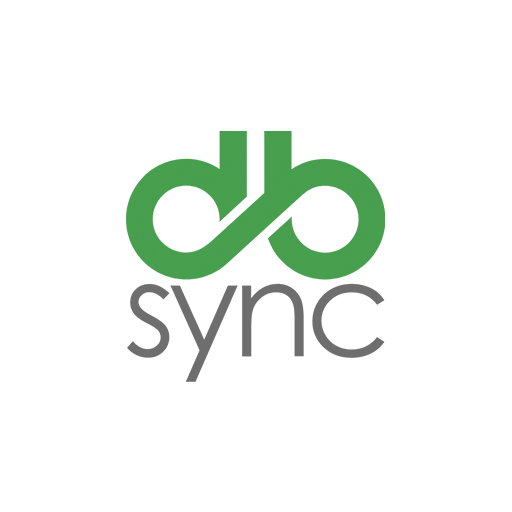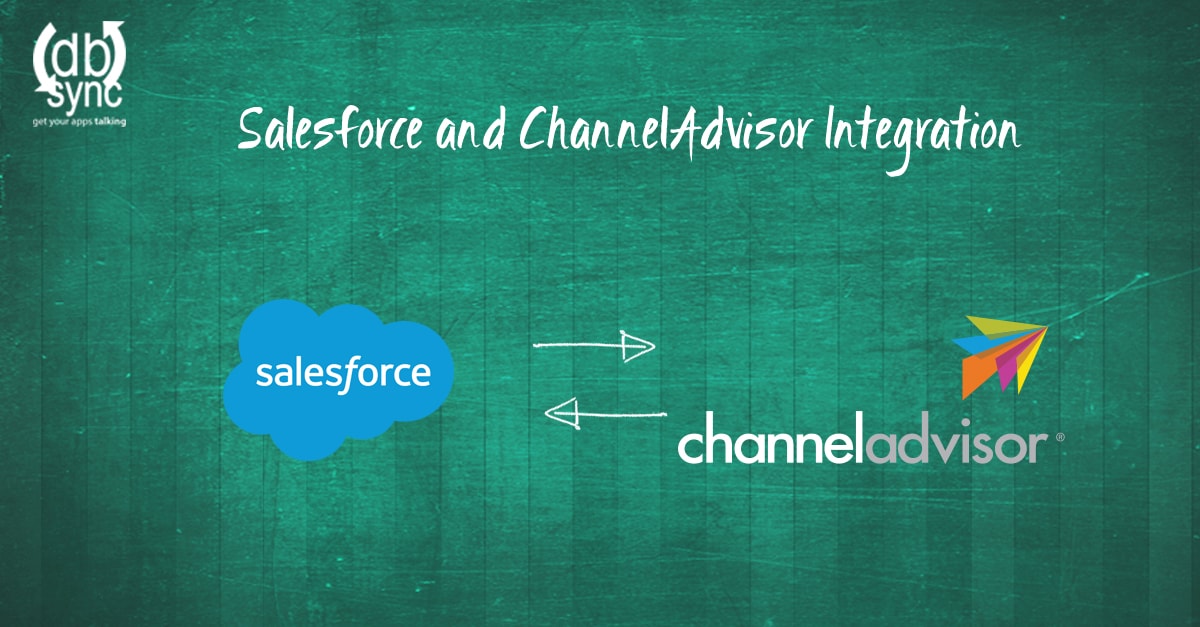How are you reading this article right now? It may be on a laptop, a mobile or a tablet. Whatever the device you are using, it is connected to the Internet.
Data integration is about that: connectivity or the ability to let your apps talk to each other. And connectivity is a wonderful thing. It gives you all sorts of amazing benefits that when rightly applied, result in increased profits.
Data integration is actually quite a simple concept. The secret of its successful application resides in how to implement it.
To help clarify this approach, this article provides you with a simple explanation of the benefits of data integration. It also explains how to practically do it by using the powerful DBSync connectors. It ends by exploring some best practices in the field of integration.
Although it won’t answer all your questions, after reading it, you will have a sound foundation to start working on the integration of your data ecosystem.
Benefits
Synchronize ChannelAdvisor Customer, Order and Product data with Salesforce records
By integrating your CRM and your ecommerce data, you ensure that your customer, order and product data is available in a unified and consistent manner. This avoids errors, data redundancy and eliminates unnecessary human intervention.
The result is an ecosystem that represents your business with a guaranteed true picture. This in turn, gives you a tool for better data driven decision making.
Integrate your inventory with order fulfillment data
Imagine a situation where you have to manually integrate orders with inventory. Keeping an updated record can be very challenging. What could happen if two or more of your sales people trade the same items at the same time without the possibility of knowing that they are colliding?
By integrating ChannelAdvisor and Salesforce, you can be sure that collision is not a problem, and that each product sold is readily available in your inventory.
This in turn leads to increased customer satisfaction, as their needs are serviced with total reliability.
Strengthen your marketing, customer service and support programs
By permitting the use of consolidated data, the integration between Salesforce and ChannerAdvisor positively influences the management of the sale life cycle, from the creation of leads to the actual sale and invoicing.
This improvement can also be felt in the after-sale activities, such as customer support. The possibility of being able to track the full history of the operation may be invaluable in situations where the product is returned or, a complementary product is also sold to the customer. The improved scenarios are many.
How to integrate them
Integrating Salesforce and Channel Advisor can be very easy when using an app like DBSync. Just do the following steps:
Step 1: Create a project
The first step in the integration process is to create a project that will contain all the information related to the integration. For this, click on the Create New Project button. A screen asking for a project’s name will appear. Insert a name and click on the Save button. Your project will be added to the project’s list.

Figure 1: Create New Project screen
Step 2: Create a Salesforce connector
Now, you need to create a connector to Salesforce. This will allow for the communication between Salesforce and DBSync.
In order to create this connector, click on the Create New Connector button, and insert a name for your connector.

Figure 2: Create new connector
Now select Salesforce Connector from the drop-down menu Select Connector Type.

Figure 3: Select Connector Type menu
Click on the Save button. If you are not connected to Salesforce, a screen asking for the login credentials will appear. Fill in the credentials and wait for the connector to be saved.

Figure 4: Salesforce login page
Note that it is a good practice to login into your Salesforce account before you create the connector. In this manner, you won’t need to insert the login credentials.
After this, you will see a page confirming that the Salesforce connector has been added to your project.

Figure 5: Connector’s confirmation
Step 3: Create a ChannelAdvisor connector
The procedure to create a ChannelAdvisor connector is very similar to the previous one. First, you need to click on the Create New Connector button, input your connector’s name and type, and then click on the Save button.

Figure 6: Create New Connector screen

Figure 7: Select Connector Type menu

Figure 8: ChannelAdvisor login screen
Step 4: Create a process
Once you have the connectors in place, you need to create a new process that will contain your workflows. In order to do this, click on the Create New Process button, insert the name of your process, and click on the Save button. Your process will appear in the list of processes.

Figure 9: Create New Process screen

Figure 10: List of processes
Step 5: Create a workflow
Now you need to create a workflow that will contain the integration information. For this, click on the Create New Workflow button, insert a name, and press on the Save button.

Figure 11: Create New Workflow screen
Your workflow should now appear in the list of workflows. Note that each workflow in the list can be turned on or off via the status field.

Figure 12: List of workflows
Step 6: Create a trigger
Now you need to define a trigger that contains the information about the data source. In the figure below, the trigger obtains information from ChannelAdvisor. You will also need to select the data source table from the list of available tables.

Figure 13: Create a trigger
Step 7: Create a rule
Once you have the data-source defined, you need to create a data-destination. This is done via the creation of a new rule. For this, click on the Add New Rule button, input a rule’s name, the application that will receive the data, the type of operation, and the table that will store the data.

Figure 14: Create new rule screen
Once you have the data-source and the data-destination, you need to create a map. Click on the Map link, and you will see a screen containing the field from both apps. You can now link the fields according to your needs.

Figure 15: Mapping
Step 8: Run the process
Now, that you have stored all the necessary information for your integration process, you can run the process by clicking on the Run Now button that appears next to each process included in the process list.
While running, DBSync will show you the executing steps on the console.

Figure 16: Console
Step 9: Check the logs
Once the process has been executed, you can see the results on the logs’ screen. If the run was successful, you will see a green icon with a check mark in the status field. If it was unsuccessful, you will see a red icon with an exclamation mark. You can click on the View button, in order to see the problems encountered.

Figure 17: Logs
Best integration practices
Decide on your data integration practice type
Data integration practices are usually divided into three main sectors: analytic data integration (AnDI), operational data integration (OpDI) and hybrid data integration (HyDI).
Analytic data integration is aimed at business intelligence or datawarehousing. On the other hand, operational data integration involves data integration among different apps and databases, which can be located within one organization or more. In between them, hybrid data integration exists.
Your choice among them must be based on the technologies that you have available and your business initiatives.
Adopt an enterprise-based data integration initiative
Nowadays, in many organizations, data management is organized in isolated silos, by independent teams, using various and different data management tools for data integration, different database architectures and administration modes, etc.
Thus, a best practice for coordinating these diverse data management sources is to adopt an enterprise data management approach, where data integration supports enterprise wide goals. In this manner, all data management work is aligned to support data driven strategic business goals.
Design your data integration architecture with the long term goal of sustainable data management
An efficient data integration architecture should consolidate databases, reduce the number of required servers and other resources, and eliminate data redundancy.
This, in turn, results in cost reduction, and an increase in data accuracy and data use efficiency.
Useful links
These are some links with useful information on DBSync’s connectors:
DBSync’s Salesforce connector webpage: https://www.mydbsync.com/product/salesforce-crm-adapter
DBSync’s ChannelAdvisor connector webpage: https://www.mydbsync.com/product/channeladvisor
Final remarks
Data integration is about transforming the way we use and manage data. Its benefits are many. Amongst them, it is the capacity to consolidate order, customer and product management. This single view enables an efficient management of the full sale life-cycle.
DBSync is an app that lets you create a connectivity bus between Salesforce and ChannelAdvisor, which can be expanded to the integration of other systems.
This integration must follow an architecture based on a long-term enterprise view that eliminates redundancies and isolated silos.
Find this exciting? Want to try it? Go to our website now at https://www.mydbsync.com/ , and try DBSync for free. You will be amazed by the results.